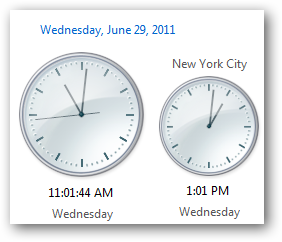 Windows 2000 and Windows XP systems are not having option to set additional clocks, which can be set in Windows 7 or Vista system.
Windows 2000 and Windows XP systems are not having option to set additional clocks, which can be set in Windows 7 or Vista system.Usually, only one clock is displayed in the task bar. We are facing situations to know the timings of other countries.
For this purpose, the recent Windows operating systems that have more than one, up to four, clocks facility in practice.
Let's see how to set up additional clocks.
1. First, click on 'Time' which is displaying on Taskbar. Then click on 'Change Time and Date settings'.
2. Or Right click on 'Time' directly, then select 'Adjust Date/ Time' Option
3. Alternatively, click on 'Date and Time' icon from control panel.
4. Then choose 'Additional Clocks' tab from the pop up.
5. If you select 'Add a clock' option, it will prompt you to ask other data.
6. Select 'Time Zone' for which you wish to display clock.
7. Finally, you can name the clock (at max 15 characters).After completing the above steps, Click on 'Finish'. That's it!!! The clock will be shown in your taskbar as you named.



Comments
Post a Comment